Please follow the following steps to upgrade an existing V5.0.7.3 installation to Sitecore 5.1.0. This upgrade procedure did not work in releases before Sitecore 5.1.0.7.
NOTE: Modules which are compatible with Sitecore 5.0 are NOT compatible with Sitecore 5.1. Please be sure that any modules used on your site have been released for Sitecore 5.1.0 before beginning an upgrade.
1. Backup the Site
Before beginning this or any Sitecore upgrade, be sure to make a full backup of your existing site. The backup should include both the web root files and Sitecore databases (backed up with appropriate database vender provided tools).
2. Install Sitecore 5.1
Perform an installation of Sitecore 5.1.x into a new folder.
Important Notes:
- Do not install into an existing site directory.
3. Copy Files
Copy any site specific files from the Sitecore 5.0.7 installation web root into the new Sitecore 5.1 web root. Site specific files are likely to exist in the following directories under the Sitecore web root.
-
The Sitecore web.root
This directory can contain site specific files. For example, the default.css file may have been extended for this site.
NOTE: The web.config file has most likely also contains site specific changes, but this file should NOT be copied to the new Sitecore 5.1 installation. Rather, the web.config changes should be MERGED into the Sitecore 5.1 installation (described below).
-
bin
This folder usually contains custom dlls. Do NOT copy all the files in this directory, only files that are site specific. Please note that all dlls which call the Sitecore API (for example, aspx/ascx code-behind or 3rd party modules) must be recompiled to be compatible with Sitecore 5.1.
-
data
This folder contains the license.xml file.
-
layouts
This folder contains the site's presentation layer files, such as aspx, ascx, and related files.
-
upload
This folder contains the site's media library files.
-
xsl
This folder contains the site's XSLT renderings.
4. Update IIS
Change the IIS web site home directory to point to the new Sitecore 5.1 dist folder.
5. Merge the web.config
Note that the web.config file structure has changed between Sitecore 5.0 and Sitecore 5.1. Therefore, Sitecore 5.0 web.config files will not work with Sitecore 5.1. You must manually locate the changes made to the Sitecore 5.0 web.config and make corresponding changes to the Sitecore 5.1 web.config file.
For example, a site specific <connections> setting in Sitecore 5.0 may look something like the following:
<connections serverName="(local)" user="sa" password="myP4ssw0rd">
The default Sitecore 5.1 <connections> setting is:
<connections serverName="server" user="user" password="pw" prefix="sc51">
The merged version of these two settings looks like this:
<connections serverName="(local)" user="sa" password="myP4ssw0rd" prefix="dist">
Note: mind that the connections must link to the old databases which are to be upgraded.
Notice that the items in red have been changed. The final attribute, prefix, refers to the prefix given to the database names in Microsoft SQL Server. By default, Sitecore 5.0.7 set this value to dist. The Sitecore 5.1 web.config file provides an attribute for this value so that you can change the prefix for all databases in one place.
There are many additional places where the Sitecore web.config file has changed. Please refer to the Sitecore Configuration Guide for more information.
6. Run the Upgrade Script
The Sitecore 5.1 installation includes an upgrade script that you can run by visiting the appropriate upgrade URL.
-
Open an web browser and enter the following URL:
http://localhost/sitecore/admin/upgrade
This assumes that you have installed Sitecore 5.1 on the local machine. If you have installed Sitecore 5.1 on a remote machine, provide an appropriate machine and domain name.
This URL displays a page with a link to the upgrade script:
Upgrade from version 5.0.7.* to 5.1.0.*
-
Select this link.
The browser displays a form similar to the one shown below.
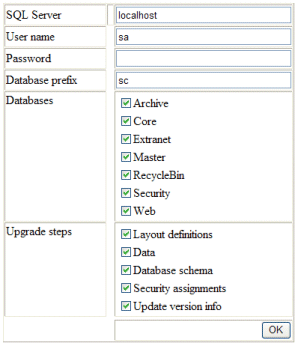
Please fill out the fields with appropriate values and keep all toggles checked.
-
Select the OK button on the form.
The upgrade script will begin upgrading the Sitecore databases. It will print status messages as it performs this processing. Some warning messages may appear, such as:
Warnings:
0: User 'sitecore' does not exist in the current database. (sql: exec sp_revokedbaccess 'sitecore')
1: User 'sitecore' does not exist in the current database. (sql: exec sp_revokedbaccess 'sitecore')
These are expected warnings and do not indicate errors encountered by the script. Other warnings are not expected. Please review the results carefully.
The script is complete when the page appears to be fully loaded in the browser.
7. Install the Upgrade Packages
The Sitecore 5.1 installation includes two packages to upgrade the Master and Core databases. Install these packages now.
- Log in to the Sitecore Desktop Client as an Administrator user.
- Open the Sitecore menu and select the Control Panel application.
- Open the Administrator section and select the Install a package option.
- Select the Next > button to move to the Specify package page of the Install Package wizard.
- Choose the Browse button and select the master.zip package.
- When the wizard asks how to handle duplicate files, select the Merge All button.
- When the wizard has completed the task, accept the Restart the Client option.
- Repeat steps 2 through 7 for the core.zip package.
8. Test the Site
The upgrade process is now complete. We recommend that you perform a full test of your site. Note that all code that references the Sitecore API must be recompiled in order to work with Sitecore 5.1. If you have installed any Sitecore modules, you must install versions that are compatible with Sitecore 5.1.